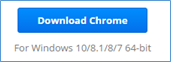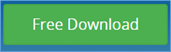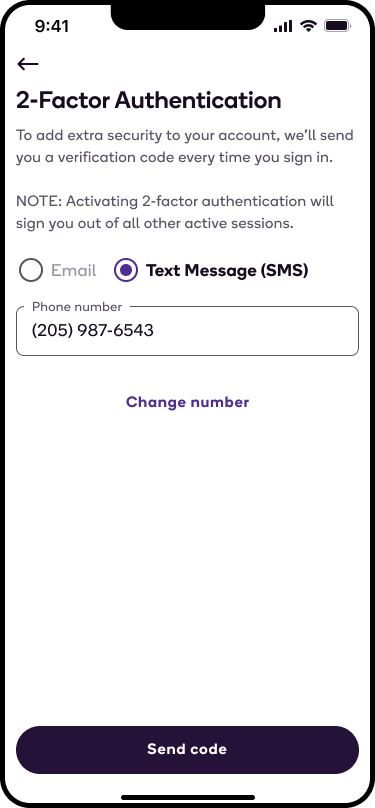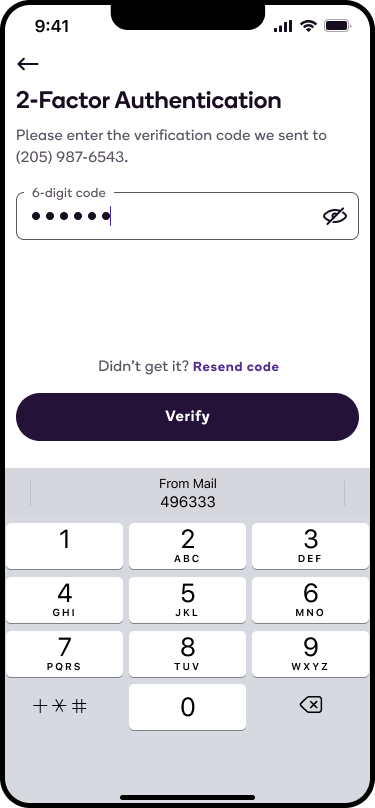If you have forgotten your password, you can reset it using either the app or the website by following the directions below.
- Open the Shipt app and select Sign in or go to shipt.com/shop.
- Under the email and password fields, select Forgot password?
- You will be directed to a new page and asked to enter your email. Be sure to enter the email address that's associated with your Shipt account.
- Select Email instructions as shown below.
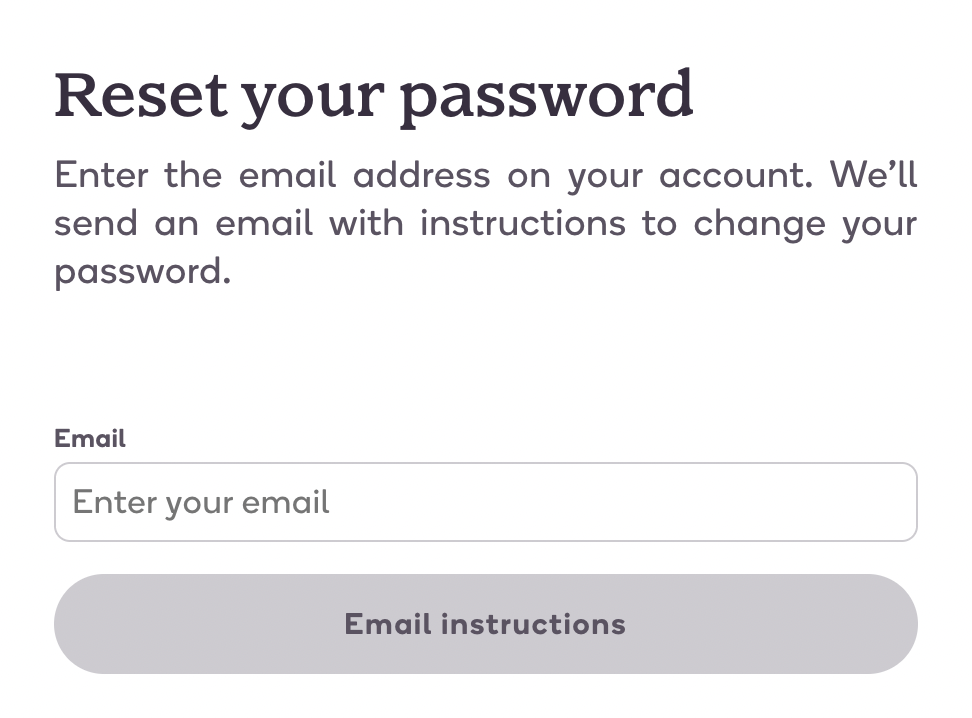
- You will receive an email from Shipt that lists the password requirements.
- Click Update password at the bottom of the email.
- You will be directed to a new page and prompted to enter a new password.*
*Note: For security purposes, you will have a limited amount of time after receiving the reset password email to update your password. If this time limit expires, you will need to go back to the login screen and select Forgot password? again. - Return to the login screen and enter your email and new password to log into your account.
If you are still experiencing issues, you can contact our support team via LiveChat on our webpage, email us at support@shipt.com, or call us at (205) 502-2500.